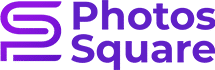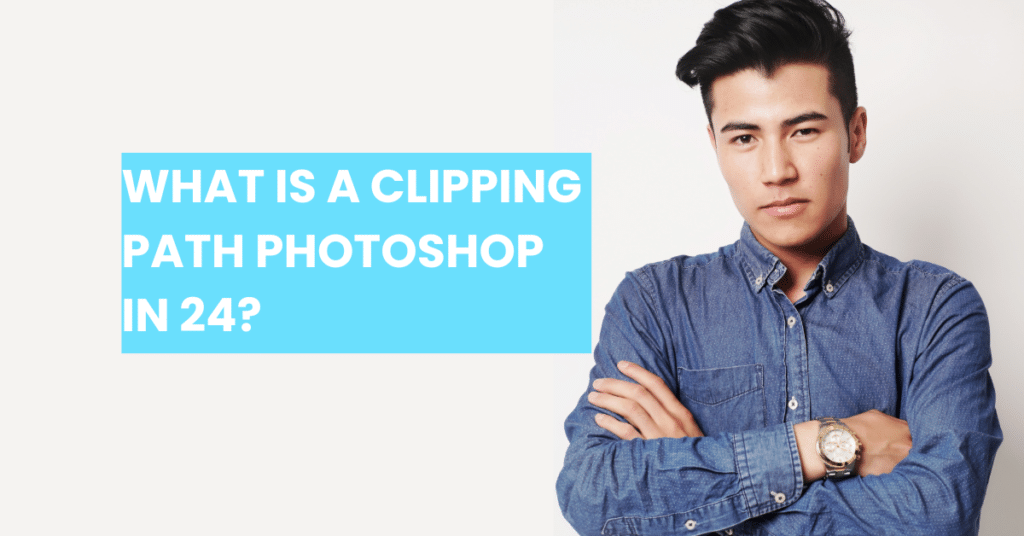What is a clipping path photoshop in 24?
A clipping path photoshop, in the realm of Photoshop, is a vector-based outline used to isolate or cut out a specific portion of an image. It essentially creates a boundary, defining which parts of the image should be visible and which should be transparent or hidden. This technique allows for precise editing and manipulation of selected areas within an image.
How is the clipping path photoshop used in Photoshop? In Photoshop, the clipping path photoshop tool is utilized primarily for removing backgrounds, isolating objects, or creating custom shapes. By carefully tracing the outline of an object or subject, users can effectively separate it from its background, enabling various editing tasks such as color adjustments, retouching, or compositing with other images.
Importance of mastering clipping paths techniques Mastering clipping path techniques in Photoshop is crucial for professionals and enthusiasts alike, especially those involved in graphic design, photography, e-commerce, and advertising. It empowers individuals to create visually appealing and impactful images by giving them full control over composition, presentation, and visual storytelling. With proficient clipping path skills, one can enhance the quality of their work, streamline workflow efficiency, and unlock a world of creative possibilities. Whether it’s removing distractions from product photos, creating intricate graphic designs, or seamlessly blending elements in digital art, proficiency in clipping path techniques elevates the level of craftsmanship and professionalism in visual content creation.
Table of Contents
Understanding the Basics
What tools are needed for clipping paths in Photoshop? To execute a clipping paths in Photoshop effectively, several essential tools are required. These include the Pen Tool, which is the primary tool used for creating precise paths by drawing curves and straight lines. Additionally, the Paths Panel is crucial for managing and editing paths, allowing users to toggle between different paths and adjust their properties. Other useful tools include the Zoom Tool for close-up accuracy, the Hand Tool for navigating large images, and the Layers Panel for organizing and managing layers within the document.
How to create a basic clipping paths? Creating a basic clipping paths in Photoshop involves several steps. First, open the image in Photoshop and select the Pen Tool from the toolbar. Then, carefully trace the outline of the object or subject you want to clip, clicking to create anchor points and dragging to create curves where necessary. Once the path is complete, right-click and choose “Make Selection” to convert the path into a selection. Finally, apply the clipping paths by either deleting the background or placing the selected object on a new layer.
Tips for selecting the right path When selecting a path for clipping in Photoshop, it’s essential to consider the complexity of the object and the desired outcome. For simple shapes with clear edges, a basic path with fewer anchor points may suffice. However, for complex objects with intricate details or irregular shapes, creating a more refined path with additional anchor points is recommended to achieve better accuracy and smoothness. Additionally, it’s crucial to zoom in closely while creating the path to ensure precise tracing and avoid rough edges. Taking the time to select the right path from the outset can save time and effort in the editing process later on.
Advanced Clipping Techniques
Working with complex shapes Clipping paths in Photoshop become more intricate when dealing with complex shapes or objects with irregular outlines. In such cases, precision and attention to detail are paramount. To effectively work with complex shapes, it’s essential to break down the outlining process into smaller segments, focusing on one section at a time. Utilizing the Pen Tool with precision, users can strategically place anchor points to follow the contours of the shape accurately. Additionally, employing the Convert Point Tool allows for refining curves and adjusting anchor points to achieve smoother paths, ensuring seamless clipping around complex shapes.
Refining edges for precision Refining edges in Photoshop clipping paths is crucial for achieving professional-quality results with precision and accuracy. After creating the initial clipping paths, users can refine edges by utilizing tools such as the Refine Edge or Select and Mask feature. These tools provide advanced options for fine-tuning selections, including adjusting edge detection, smoothing, feathering, and contrast. By carefully adjusting these parameters, users can ensure that the clipped object blends seamlessly into its new background or composite, avoiding any harsh or unnatural edges.
Incorporating clipping masks Clipping masks offer a versatile way to apply clipping paths in Photoshop, allowing users to control the visibility of layers based on the shape of another layer. To incorporate clipping masks, simply place the layer to be clipped above the layer you want to use as the mask. Then, right-click on the layer and choose “Create Clipping Mask” from the dropdown menu. This action confines the visibility of the upper layer to the shape of the layer below it, effectively creating a clipping paths effect. Clipping masks are particularly useful for non-destructive editing, as they allow for easy adjustment of the clipped layer while preserving the integrity of the original image or design.
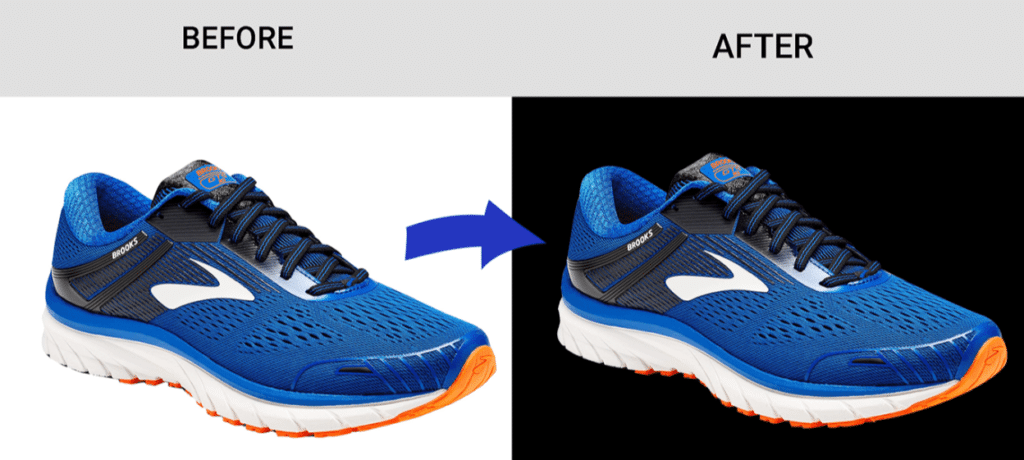
Practical Applications of Clipping Path
E-commerce product photography Clipping paths photoshop techniques play a vital role in enhancing the visual appeal of e-commerce product photography. By meticulously isolating products from their backgrounds, clipping paths enable e-commerce retailers to present their products in a clean and professional manner. This is particularly crucial for creating consistent product listings across various platforms and maintaining brand identity. With precise clipping paths, products can be seamlessly integrated into website templates, catalogs. And promotional materials, helping to attract potential customers and drive sales.
Image manipulation and retouching In the realm of image manipulation and retouching, clipping path techniques are indispensable for achieving seamless edits and enhancements. Whether it’s removing unwanted elements from photographs. Adjusting colors and lighting, or creating composite images, clipping paths provide the foundation for precise selections and edits. By isolating specific areas within an image, designers and photographers can apply targeted adjustments without affecting the rest of the composition. Resulting in polished and professional-looking visuals.
Creating custom graphics and designs Clipping paths in Photoshop open up endless possibilities for creating custom graphics and designs. From creating intricate cut-out effects to crafting complex shapes and patterns, clipping paths serve as the building blocks for creativity. Designers can use clipping paths to combine images, text. And graphics seamlessly, resulting in visually striking compositions for various purposes such as advertising, branding, and digital art. With the versatility of clipping paths, designers have the flexibility to experiment with different layouts and concepts, pushing the boundaries of visual storytelling and expression.
Tips and Tricks for Efficiency
Keyboard shortcuts for faster workflow Mastering keyboard shortcuts in Photoshop can significantly enhance the efficiency of clipping path photoshop workflows. By memorizing commonly used shortcuts for tools. And commands, users can navigate through Photoshop’s interface more quickly and execute tasks with fewer mouse clicks. For clipping path tasks specifically, shortcuts like “B” for the Brush Tool, “P” for the Pen Tool, and “Ctrl + Enter” to convert paths into selections can streamline the editing process. Investing time in learning and practicing keyboard shortcuts can lead to substantial time savings and improved productivity in Photoshop.
Utilizing Photoshop actions for batch processing Photoshop actions offer a powerful way to automate repetitive tasks. Making them invaluable for batch processing clipping path edits. Users can record a series of actions performed on a single image and then apply those actions to multiple images simultaneously. This is particularly useful for scenarios where the same clipping path needs to be applied to a large number of images. Such as in e-commerce product photography. By creating custom actions for common clipping path tasks, users can drastically reduce manual labor and expedite the editing process. Allowing for faster turnaround times and increased efficiency.
Streamlining the clipping path process Efficiently streamlining the clipping path process involves optimizing workflow strategies and utilizing time-saving techniques. One approach is to establish a standardized workflow that outlines the steps involved in creating and refining clipping paths. Ensuring consistency and efficiency across projects. Additionally, organizing files and layers systematically within Photoshop can simplify navigation and speed up the editing process. Techniques such as grouping related layers, labeling paths and selections, and utilizing layer masks strategically can help maintain clarity and organization within complex projects. By adopting these streamlining methods. Users can maximize productivity and minimize unnecessary delays in the clipping path process.
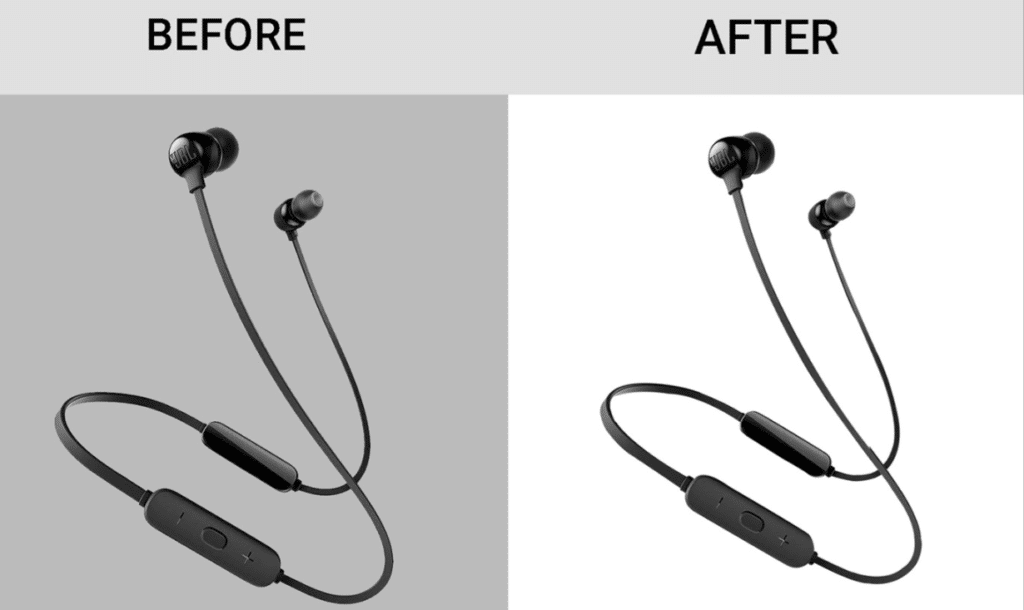
Troubleshooting Common Issues
Dealing with jagged edges One common issue that arises when creating clipping paths in Photoshop is the occurrence of jagged edges. Especially around curved or intricate shapes. This can detract from the overall quality and professionalism of the final image. To address this issue, it’s essential to ensure that anchor points are placed strategically along the path. Following the natural contours of the object. Additionally. Utilizing the Smooth tool in the Pen Tool options can help to refine rough edges and create smoother curves. Adjusting the path’s tension and employing the Convert Point tool to manipulate bezier handles can also contribute to smoother. More refined edges in the clipping path.
Handling intricate details When working with images containing intricate details, such as fine hair strands, intricate patterns. Or delicate textures, maintaining accuracy in the clipping path becomes particularly challenging. In such cases, it’s crucial to zoom in closely and carefully trace around each detail. Ensuring that no essential elements are omitted or distorted. Utilizing the Pen Tool with precision and patience is key to achieving clean. Precise paths around intricate details. Additionally, breaking down the outlining process into smaller sections. And focusing on one detail at a time can help manage complexity. And ensure thoroughness in capturing all elements within the clipping path.
Resolving compatibility issues with other software Compatibility issues may arise when exporting or transferring images with clipping paths between different software programs or platforms. This can result in unexpected changes to the appearance of the clipping path or compatibility errors when opening files in other applications. To mitigate compatibility issues, it’s essential to save files in compatible file formats. Such as PSD (Photoshop Document) or TIFF (Tagged Image File Format). Which preserve clipping paths and other Photoshop-specific features. Additionally, when exporting images for use in other software. Such as Adobe InDesign or Adobe Illustrator. It’s advisable to rasterize or flatten the image layers to ensure compatibility across platforms. Regularly updating software versions and staying informed about compatibility requirements can also help prevent compatibility issues. When working with clipping paths in Photoshop.
Case Studies and Examples
Before-and-after comparisons Before-and-after comparisons are powerful visual aids that demonstrate the transformative impact of clipping path techniques in Photoshop. By showcasing side-by-side comparisons of images before and after applying clipping paths. Viewers can see firsthand the difference in quality, clarity, and overall presentation. These comparisons highlight the precise editing and attention to detail involved in creating clean. Professional-looking images through clipping path manipulation. Whether it’s removing distracting backgrounds, isolating products, or refining edges. Before-and-after comparisons effectively illustrate the value and effectiveness of clipping path techniques in enhancing visual content.
Real-life examples of clipping path usage Real-life examples of clipping path usage provide concrete illustrations of how this technique is applied in various industries and contexts. From e-commerce product photography to advertising campaigns and graphic design projects. Real-world examples demonstrate the versatility and practicality of clipping paths in Photoshop. These examples showcase how clipping paths are used to remove backgrounds, isolate objects. And create custom graphics. Resulting in polished and professional visuals that capture audience attention and convey intended messages effectively.
Lessons learned from successful projects Analyzing successful projects that have utilized clipping path techniques can provide valuable insights and lessons for aspiring Photoshop users. By studying the strategies, approaches. And outcomes of these projects, individuals can glean practical tips and best practices for implementing clipping paths effectively. Lessons learned may include workflow optimizations. Techniques for handling complex shapes or details, and creative ways to leverage clipping paths for visual impact. Additionally, successful projects offer inspiration and motivation for continuous improvement and experimentation with clipping path techniques. Encouraging individuals to push the boundaries of their creativity and skill in Photoshop.

Resources and Further Learning
Online tutorials and courses Online tutorials and courses offer valuable resources for individuals looking to enhance their skills in clipping path techniques within Photoshop. Platforms like Udemy, LinkedIn Learning. And Adobe’s own Creative Cloud provide a plethora of courses covering various aspects of Photoshop. Including clipping paths. These courses typically include step-by-step instructions, video demonstrations. And practical exercises to help learners master clipping path techniques at their own pace. Additionally, many online tutorials and courses offer beginner to advanced level content. Catering to individuals with varying levels of experience in Photoshop.
Recommended reading materials In addition to online tutorials and courses. Recommended reading materials serve as valuable resources for furthering knowledge. And understanding of clipping path techniques in Photoshop. Books such as “Adobe Photoshop CC Classroom in a Book” and “Photoshop for Photographers. Offer comprehensive guides to Photoshop tools and features, including clipping paths. These books often provide in-depth explanations, tips, and real-world examples to help readers grasp concepts and techniques more thoroughly. Additionally, industry-specific publications and magazines may feature articles. And tutorials on clipping path best practices and innovative applications.
Community forums and support groups for aspiring Photoshop enthusiasts Community forums and support groups provide valuable opportunities for aspiring. Photoshop enthusiasts to connect with peers, share knowledge. And seek guidance on clipping path techniques and other Photoshop-related topics. Platforms like Adobe Community, Reddit’s Photoshop subreddit. And Stack Exchange’s Graphic Design forum host vibrant communities of Photoshop users who are eager to offer assistance. Answer questions, and provide feedback on projects. Engaging with these communities allows individuals to learn from the experiences of others, troubleshoot issues. And stay updated on the latest trends and developments in clipping path and Photoshop as a whole.
Conclusion
Recap of key points In conclusion, mastering clipping path techniques in Photoshop is essential for professionals and enthusiasts alike seeking to create polished and professional visuals. Throughout this guide, we’ve explored the fundamentals of clipping paths, Advanced techniques for precision editing, practical applications across various industries. And valuable tips for efficiency and troubleshooting.
Final thoughts on mastering clipping path in Photoshop As you embark on your journey to master clipping path techniques in Photoshop. Remember that practice and patience are key. The ability to create clean, precise clipping paths takes time and dedication. But the results are well worth the effort. By honing your skills and expanding your knowledge through online resources. Courses, and community engagement, you’ll gradually build confidence and proficiency in using clipping paths to elevate your visual creations.
Encouragement for continued practice and exploration In closing, I encourage you to continue practicing and exploring the endless possibilities of clipping path techniques in Photoshop. Don’t be afraid to experiment, push the boundaries of your creativity. And learn from both successes and challenges along the way. With each project, you’ll gain valuable insights and refine your skills. Ultimately becoming a master of clipping path manipulation in Photoshop. Embrace the journey, stay curious, and never stop striving for excellence in your craft.