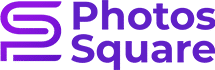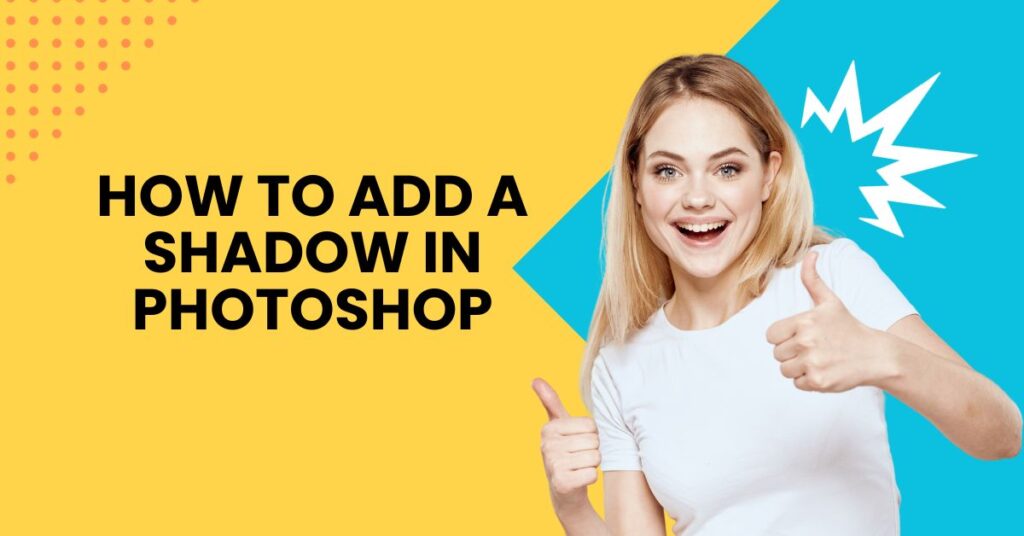How to Add a Shadow in Photoshop
Shadows play a pivotal role in design by imparting depth and dimension to visual elements, serving as indispensable tools for crafting realistic and visually pleasing compositions. Whether engaged in graphic design, web development, or photography, the mastery of seamlessly incorporating shadows is crucial for elevating the overall quality of the final product. In the digital design sphere, Adobe Photoshop emerges as a powerhouse, offering an array of tools and techniques to enhance visual elements. Among these, the essential skill of seamlessly adding shadows is paramount, contributing significantly to the visual appeal and professional finesse of a design. Mastering how to add a shadow in Photoshop is key to unlocking the full potential of digital design projects.
Importance of Shadows in Design:
Mastering how to add a shadow in Photoshop is crucial for enhancing designs. Shadows go beyond aesthetics, grounding objects for realism and depth. They mimic light interactions, creating a sophisticated, engaging visual appeal. Elevate your skills by seamlessly incorporating shadows in your design projects.
Why Adding Shadows in Photoshop is Crucial:
B. In the digital design landscape, Adobe Photoshop reigns supreme, offering an extensive toolkit for designers. Among its crucial features is the ability to add shadows with precision and control. This skill is essential as it enables designers to manipulate light sources, adjust shadow angles, and create realistic effects that enhance the overall visual appeal of their work. From product images to user interfaces, the mastery of adding shadows in Photoshop is a hallmark of professional design.
Understanding Photoshop Shadows
Embark on a journey to unravel the secrets of Photoshop shadows, a crucial aspect of graphic design that adds depth and realism to your creations.
Definition and Significance of Shadows:
A. Shadows in graphic design are not mere visual elements; they serve a significant purpose. Defined by their dark, casted areas, shadows add depth, grounding objects in a visual space. The significance lies in their ability to enhance realism, creating a sense of three-dimensionality that captivates the viewer’s attention.
Role of Shadows in Creating Depth and Realism:
B. The role of shadows in graphic design extends beyond aesthetics. Shadows play a pivotal role in creating depth and realism, mimicking the natural interplay of light in the physical world. By strategically placing shadows, designers breathe life into their compositions, making objects appear tangible and engaging to the audience.
Various Types of Shadows in Photoshop:
C. In the realm of Photoshop, there’s a diverse range of shadow types at your fingertips. From the subtle elegance of Drop Shadows to the intricate precision of Inner Shadows, each type serves a unique purpose. Understanding and mastering these variations empowers designers to tailor shadows to specific design elements, ensuring a nuanced and professional finish to their creations. Dive into the world of Photoshop shadows and elevate your design game today.
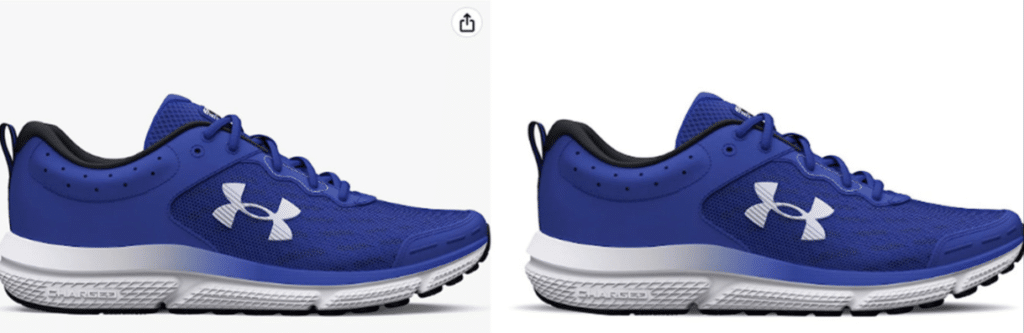
Getting Started with Photoshop
Ready to dive into the world of digital design? Let’s take a quick look at the Photoshop interface to set the stage for your creative journey.
Photoshop Interface Overview for Beginners:
A. As a beginner, navigating the Photoshop interface might seem overwhelming, but fear not! The interface is intuitively designed, with key elements like the toolbar, layers panel, and workspace neatly organized. Familiarizing yourself with these basics will lay a solid foundation for your design endeavors.
Essential Tools for Adding Shadows:
B. Adding shadows in Photoshop is a skill that can truly elevate your designs. Start by acquainting yourself with essential tools like the Brush tool, Layer Styles, and the Drop Shadow effect. These tools empower you to control light sources, manipulate shadow angles, and bring a realistic touch to your creations. Unlock the power of these features to enhance the visual appeal of your designs.
Practice and Build Confidence:
C. The best way to master the art of adding shadows in Photoshop is through practice. Begin with simple projects, experimenting with different light scenarios and shadow placements. As you gain hands-on experience, your confidence will grow, and you’ll find yourself seamlessly incorporating shadows to add depth and dimension to your designs. Embrace the learning process and watch your Photoshop skills flourish!
Preparing Your Image
Before diving into the intricacies of adding shadows in Photoshop, ensure a solid foundation by preparing your image effectively.
Importance of High-Resolution Images:
A. High-resolution images are paramount for achieving optimal results when adding shadows in Photoshop. They provide clarity and detail, allowing the shadow effects to blend seamlessly with the overall composition. Working with high-resolution images ensures a professional finish and enhances the visual impact of your design.
Step-by-Step Guide to Image Import:
B. Open the gates to your creative process by mastering the art of importing images into Photoshop. Begin by launching the application, then select “File” and “Open” to choose your image. Alternatively, use the “Import” option for a more streamlined process. This step-by-step guide ensures a smooth start, setting the stage for your shadow-enhancing journey.
Image Adjustments for Enhanced Shadows:
C. Elevate your shadow effects by making subtle yet impactful image adjustments. Explore techniques such as adjusting brightness, contrast, and saturation to fine-tune your image before adding shadows. These tweaks enhance the overall quality of your composition, providing a solid foundation for the intricate shadow effects you’re about to master. Prepare your image thoughtfully, and watch as your Photoshop shadows come to life with enhanced vibrancy and realism.
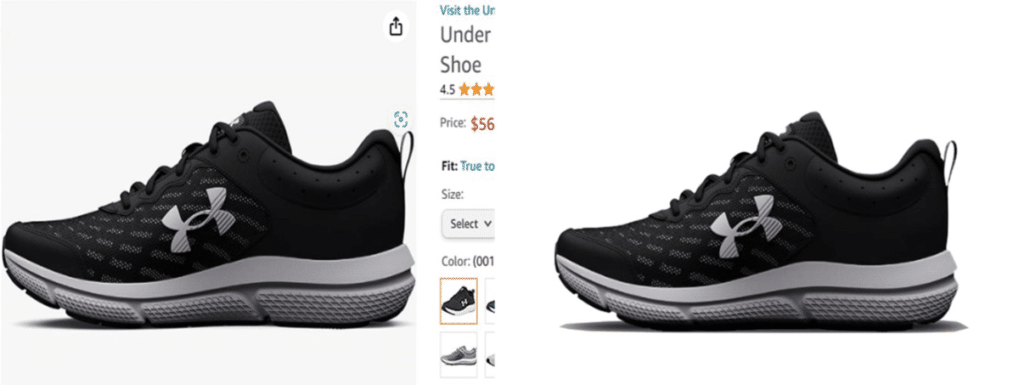
How to Add a Basic Shadow in Photoshop
Unlock the power of Photoshop with a step-by-step tutorial on adding a simple drop shadow to your designs.
Step-by-Step Drop Shadow Tutorial:
A. Dive into the process by selecting the desired layer, navigating to “Layer Style,” and choosing “Drop Shadow.” Adjust the settings to control the shadow’s opacity, distance, and size. Experiment with angles and blending modes for a customized effect. This straightforward tutorial lays the foundation for mastering basic shadow techniques, even for Photoshop beginners.
Understanding Shadow Settings:
B. Delve into the intricacies of shadow settings to wield precise control over your design. Explore opacity to control the shadow’s transparency, distance to adjust its position, and size for overall impact. These settings play a pivotal role in shaping the shadow’s appearance, ensuring it seamlessly integrates with your composition. Gain mastery over these settings to enhance the visual appeal of your designs.
Experimentation for Project Harmony:
C. Embrace experimentation as the key to finding the right balance for different projects. Each design is unique, and by tweaking shadow settings, you can tailor the effect to complement specific elements. Don’t shy away from trying different combinations—this hands-on approach allows you to discover the perfect shadow balance, adding depth and dimension to your creations. Step into the realm of creativity and watch your designs flourish with personalized shadow effects.
Advanced Photoshop Shadow Techniques
Elevate your design prowess by delving into more complex shadow effects in Photoshop, adding a layer of sophistication to your creations.
Introduction to Complex Shadow Effects:
A. Move beyond basic shadows with advanced techniques like inner shadows and perspective shadows. These nuanced effects bring depth and realism, transforming your designs into visually stunning compositions.
Step-by-Step Tutorials for Mastery:
B. Unlock the secrets of advanced shadow techniques through step-by-step tutorials. Dive into the intricacies of creating inner shadows that add subtle depth, or master the art of perspective shadows for a dynamic and immersive effect. These comprehensive tutorials guide you through the process, ensuring mastery of each advanced technique.
Optimal Results with Specific Shadow Effects:
C. Discover the art of choosing specific shadow effects for optimal results. Tailor your approach based on the nature of your project—whether it’s highlighting textures with inner shadows or creating a sense of depth with perspective shadows. These tips empower you to wield advanced shadow techniques strategically, enhancing the overall impact and professionalism of your designs. Step into the realm of advanced Photoshop shadows and elevate your design game to new heights.
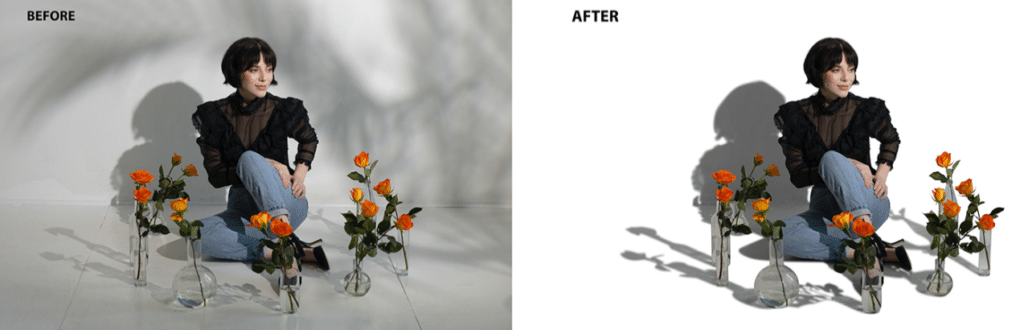
Troubleshooting and Common Mistakes
Embark on your journey of mastering how to add a shadow in Photoshop by addressing common issues and refining your skills.
Common Issues for Beginners:
A. As a beginner, encountering challenges when adding shadows is expected. From inconsistent shadow angles to blurred edges, understanding common issues is the first step towards overcoming them. Don’t be disheartened—every mistake is an opportunity to learn and grow.
Solutions to Enhance Results:
B. Uncover solutions to fix common mistakes and elevate the final outcome of your shadow effects. Whether it’s refining your layer settings or adjusting your light source, these solutions empower you to troubleshoot issues and ensure a polished, professional finish to your designs.
Learning from Mistakes and Skill Refinement:
C. Embrace mistakes as valuable lessons in your Photoshop journey. Each misstep is an opportunity to refine your skills and gain a deeper understanding of shadow techniques. As you learn from your experiences, you’ll find your ability to troubleshoot and overcome challenges becoming a key asset in your design toolkit. Embrace the learning process, and watch as your skills evolve to new heights.
Conclusion
As we wrap up this comprehensive guide on how to add a shadow in Photoshop, let’s recap the key points and inspire you to continue refining your design skills.
Recap of Key Points:
A. Throughout the article, we delved into the importance of shadows in design, provided insights into the Photoshop interface, and explored both basic and advanced shadow techniques. Understanding the significance of high-resolution images, troubleshooting common mistakes, and mastering complex shadow effects were also crucial elements covered
Practice and Experimentation:
B. The journey to mastering Photoshop shadows doesn’t end here; it flourishes through practice and experimentation. Take the skills acquired and apply them to various projects. Embrace the creative process, learn from mistakes, and discover your unique approach to adding shadows that enhance the depth and realism of your designs.
Explore More Tutorials:
C. This guide serves as a stepping stone to your Photoshop journey. To further expand your design prowess, consider exploring other Photoshop tutorials. From text effects to image manipulation, a plethora of tutorials awaits. Continue pushing boundaries, honing your skills, and unlocking the full potential of Adobe Photoshop in your creative endeavors. Happy designing!