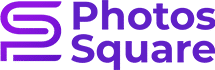The art of image transformation with clipping paths
Precision Image Editing, In the ever-evolving world of digital imagery, the art of clipping has emerged as a transformative technique for enhancing photographs and graphics with unparalleled precision. Whether you are a seasoned graphic designer or a novice looking to elevate your visual content, mastering the skill of clipping paths can open a realm of creative possibilities. In this comprehensive guide, we delve into the intricacies of clipping paths, offering step-by-step tutorials and insights to help you harness the power of precision paths and transform your images.
Understanding Clipping Paths
What is a Clipping Path?
A clipping path is a vector graphic technique used to isolate a specific portion of an image from its background. This technique allows for precise and clean cutouts, enabling graphic designers to seamlessly integrate images into various contexts.
Why Use Clipping Paths?
Precision and Accuracy: Clipping paths provide an unparalleled level of precision and accuracy, ensuring that the subject of an image is isolated with pixel-perfect detail.
Versatility: Clipping paths are versatile and can be applied to a wide range of images, from product photographs to portraits, enabling designers to adapt the technique to diverse creative projects.
Enhanced Aesthetics: By removing distracting backgrounds or unwanted elements, clipping paths contribute to the overall aesthetic appeal of an image, making it more visually appealing and professional.
How to Create Clipping Paths
Step-by-Step Guide Using Adobe Photoshop
Open Your Image
Initiate the editing process by opening the designated image using Adobe Photoshop as your canvas. Ensure that you have a high-resolution image to maintain clarity during the clipping path process.
Select the Pen Tool
Access the Pen Tool from the toolbar on the left side of the screen. The Pen Tool is the key instrument for creating precise paths.
Start Clipping
Zoom in on the image for a closer view and start clicking around the subject to create anchor points. Use the handles to adjust the curves, ensuring a smooth path around the edges.
Complete the Path
Continue clicking and adjusting until you’ve created a closed path around the entire subject. To complete the path, click the initial anchor point.
Make the Selection
Right-click on the path and select “Make Selection.” Adjust the feathering if needed and click “OK” to create a selection based on the clipping path.
Refine and Save
Refine the selection if necessary, and once satisfied, save the image with the clipping path applied. Your image is now ready for a seamless integration into various design projects.

Getting the Most Out of Clipping Paths
Advanced Techniques for Professional Results
1. Feathering for Soft Edges:
Experiment with the feathering option when making selections to create soft and natural edges. This is particularly useful for portraits or images requiring a gentle blend with the background.
2. Color Correction and Enhancement:
After applying a clipping path, leverage the opportunity to enhance the colors and overall appearance of the subject. Adjustments such as brightness, contrast, and saturation can be fine-tuned for optimal visual impact.
3. Multiple Clipping Paths for Complex Images:
For images with intricate details or multiple subjects, consider employing multiple clipping paths. This technique allows for individual adjustments and customization, ensuring each element is perfectly isolated.
Leveraging Professional Services
While mastering the art of clipping paths can be immensely rewarding, there are instances where professional assistance can elevate your projects to new heights. At PhotosSquare, we offer a range of services tailored to meet your clipping path needs.
Clipping Path InDesign: A Seamless Integration
Our Clipping Path InDesign service is designed for those who seek a seamless integration of images into Adobe InDesign projects. Follow these steps to make the most of our services:
Visit Our Homepage
Navigate to our homepage at PhotosSquare to explore our range of services and discover how we can enhance your visual content.
Choose Clipping Path InDesign
Select the “Clipping Path InDesign” service from our offerings, and you’ll be directed to a dedicated page outlining the specifics of this service.
Upload Your Images
Follow the easy upload process to submit the images you want to be processed with our Clipping Path InDesign service. Our proficient team will take care of the remaining tasks.
Receive Professionally Edited Images
Sit back and relax as our skilled professionals apply precise clipping paths to your images, ensuring they seamlessly integrate into your InDesign projects. Receive the final, professionally edited images ready for use.
Exploring the Art of Clipping: A Detailed Journey into Precision Image Paths
In the dynamic landscape of digital imagery, the art of clipping has become an indispensable technique for graphic designers, photographers, and visual content creators alike. This transformative process involves creating precision paths to isolate specific elements within an image, offering an unparalleled level of accuracy and versatility. In this extensive guide, we will delve even deeper into the world of clipping paths, providing not only step-by-step tutorials on creating them but also insights into advanced techniques and the professional services available to elevate your projects.

Understanding the Essence of Clipping Paths
The Core Concept of a Clipping Path
At its essence, a clipping path is a vector-based technique employed to separate a specific part of an image from its background. This technique ensures that the isolated subject maintains pixel-perfect clarity, opening up a myriad of possibilities for seamless integration into various contexts.
The Importance of Clipping Paths
The use of clipping paths is rooted in their ability to provide precision, versatility, and enhanced aesthetics. Let’s delve deeper into each aspect:
1. Precision and Accuracy:
Clipping paths guarantee an unprecedented level of precision, ensuring that the isolated subject is delineated with meticulous detail. This is particularly crucial for projects where precision is non-negotiable.
2. Versatility:
One of the key advantages of clipping paths is their versatility. From product photographs to portraits, the technique can be applied to a wide range of images, making it an invaluable skill for creative professionals.
3. Enhanced Aesthetics:
By removing distracting backgrounds or undesired elements, clipping paths contribute significantly to the overall aesthetic appeal of an image. The result is a visually striking and professional appearance.
How to Create Clipping Paths: A Step-by-Step Guide Using Adobe Photoshop
Open Your Image
Initiate the process by opening the image you intend to work on in Adobe Photoshop. Ensure the image resolution is sufficiently high to retain clarity during the clipping path creation.
Select the Pen Tool
Navigate to the toolbar on the left side of the screen and select the Pen Tool – the primary instrument for crafting precise paths.
Commence Clipping
Zoom in for a closer view and start placing anchor points around the subject, utilizing the Pen Tool. Adjust the curves by manipulating the handles, ensuring a smooth path along the edges.
Complete the Path
Continue placing anchor points until you’ve formed a closed path around the subject. To complete the path, connect to the initial anchor point.
Make the Selection
Right-click on the path and opt for “Make Selection.” Adjust the feathering if needed and click “OK” to generate a selection based on the clipping path.
Refine and Save
Refine the selection as necessary, and once satisfied, save the image with the clipping path applied. Your image is now ready for seamless integration into various design projects.

Getting the Most Out of Clipping Paths: Advanced Techniques for Professional Results
1. Feathering for Soft Edges
Experiment with the feathering option during the selection process to create soft and natural edges. This technique is particularly effective for portraits or images requiring a subtle blend with the background.
2. Color Correction and Enhancement
After applying a clipping path, leverage the opportunity to enhance colors and overall appearance. Fine-tune adjustments such as brightness, contrast, and saturation to achieve optimal visual impact.
3. Multiple Clipping Paths for Complex Images
For images with intricate details or multiple subjects, consider employing multiple clipping paths. This approach allows for individual adjustments and customization, ensuring each element is perfectly isolated.
Leveraging Professional Services at PhotosSquare
While acquiring proficiency in the art of clipping paths is undoubtedly rewarding, there are instances where professional assistance can elevate your projects to new heights. At PhotosSquare, we offer a range of services tailored to meet your clipping path needs.
Clipping Path InDesign: A Seamless Integration
Explore the dedicated service page for Clipping Path InDesign to seamlessly integrate images into Adobe InDesign projects. Follow these steps for optimal results:
Visit Our Homepage
Embark on your journey by navigating to our homepage at PhotosSquare. Discover the array of services we offer and explore how we can enhance your visual content.
Choose Clipping Path InDesign
Select the “Clipping Path InDesign” service from our offerings, and you’ll be directed to a specialized page outlining the specifics of this service.
Upload Your Images
Initiate the upload process to submit the images you wish to be processed with our Clipping Path InDesign service. Our proficient team will take care of the remaining tasks.
Receive Professionally Edited Images
Sit back and relax as our skilled professionals apply precise clipping paths to your images. Receive the final, professionally edited images ready for seamless integration into your InDesign projects.

Unveiling the Artistry of Clipping Paths: A Comprehensive Exploration into Precision Image Editing
In the dynamic realm of digital visuals, the art of clipping paths has evolved into a fundamental skill for creative professionals, offering a transformative approach to image editing. Graphic designers, photographers, and content creators are increasingly turning to this technique to achieve unparalleled precision in isolating subjects and seamlessly integrating them into diverse settings. This expansive guide not only walks you through the step-by-step process of creating clipping paths using Adobe Photoshop but also delves into advanced techniques and professional services available at PhotosSquare to elevate your visual projects.
Embarking on the Clipping Path Journey
Decoding the Essence of Clipping Paths
At its core, a clipping path is a vector-based method that excels in isolating specific elements within an image, ensuring utmost accuracy and adaptability. The meticulous creation of these paths enables a myriad of creative possibilities, contributing to the refinement and professionalization of visual content.
The Fundamental Significance of Clipping Paths
Precision and Accuracy: Clipping paths are distinguished by their ability to deliver precision with pixel-perfect accuracy, crucial for projects where attention to detail is paramount.
Versatility in Application: The versatility of clipping paths shines through, proving effective across various image types, from product photography to portraits, making it an indispensable skill for creatives.
Enhanced Aesthetics: By effortlessly removing distracting backgrounds or undesired elements, clipping paths contribute significantly to enhancing the overall aesthetic appeal of an image, resulting in a polished and professional look.
Mastering Clipping Paths: A Step-by-Step Tutorial with Adobe Photoshop
Image Selection and Preparation
Initiate the process by carefully selecting and opening the image in Adobe Photoshop. Ensure that the chosen image boasts a high resolution to retain clarity throughout the clipping path creation.
Pen Tool Selection and Navigation
Access the indispensable Pen Tool from the toolbar on the left side of the screen. This tool will serve as your primary instrument for crafting intricate and precise paths.
Delving into Clipping
Zoom in for a closer examination of the image and begin placing anchor points around the subject using the Pen Tool. Use the handles to adjust curves, ensuring a seamless and smooth path along the edges.
Closing the Path
Continue placing anchor points until a closed path encompasses the entire subject. To finalize the path, connect to the initial anchor point, creating a complete loop.
Selection and Refinement
Right-click on the path and select “Make Selection.” Fine-tune the selection by adjusting feathering if needed. Click “OK” to generate a selection based on the clipping path.
Saving the Refined Image
Refine the selection as necessary and save the image with the applied clipping path. Your meticulously edited image is now prepared for seamless integration into a myriad of design projects.

Maximizing the Impact: Advanced Techniques for Professional Results
1. Feathering for Subtle Edges
Experiment with the feathering option during the selection process to introduce soft and natural edges. This technique proves invaluable, especially when working on portraits or images requiring a gentle blend with the background.
2. Color Correction and Enhancement
Post-clipping path application, capitalize on the opportunity to enhance colors and overall image appearance. Fine-tune adjustments such as brightness, contrast, and saturation for an optimal visual impact.
3. Multiple Clipping Paths for Complexity
For images boasting intricate details or featuring multiple subjects, consider employing multiple clipping paths. This advanced technique facilitates individual adjustments, ensuring each element is perfectly isolated for precise customization.
Harnessing Professional Services: PhotosSquare’s Expertise in Clipping Paths
While the journey to mastering clipping paths is undoubtedly rewarding, there are scenarios where professional assistance can propel your projects to new heights. At PhotosSquare, a hub of image editing expertise, a spectrum of services awaits your exploration.
Clipping Path InDesign: A Gateway to Seamless Integration
Navigate to the dedicated service page for Clipping Path InDesign and follow these steps for an impeccable integration of images into Adobe InDesign projects:
Explore Our Homepage
Embark on your visual transformation by visiting our homepage at PhotosSquare. Explore the array of services we offer and discover how we can elevate your visual content.
Choose Clipping Path InDesign
Select the “Clipping Path InDesign” service, which will redirect you to a specialized page outlining the nuances of this service.
Seamless Image Upload
Initiate the straightforward image upload process to submit the visuals you wish to be processed with our Clipping Path InDesign service. Entrust our team of experts with the intricacies of your project.
Professionally Edited Results
Relax as our skilled professionals apply precise clipping paths to your images, ensuring a seamless integration into your InDesign projects. Receive the final, professionally edited images, primed for immediate use.

In Conclusion: Embrace the Mastery of Clipping Paths
Mastering the art of clipping paths is akin to unlocking a world of creative potential. Whether you’re an experienced graphic designer or a business owner seeking professional image editing, the understanding of clipping paths proves to be an invaluable asset. Experiment with the step-by-step guides provided in this comprehensive tutorial to seamlessly integrate clipping paths into your visual storytelling using Adobe Photoshop. Simultaneously, explore the suite of services offered by PhotosSquare, where our experts apply their skills to transform your images with precision paths. Embrace the artistry of clipping, and unlock the full potential of your visual content. Elevate your projects to new heights with the precision, finesse, and artistic flair that only the art of clipping can provide.