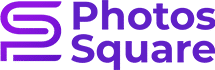In the realm of graphic design, a Compound Clipping Path emerges as a pivotal technique, imparting precision and creativity to visual compositions. Essentially, it involves using multiple paths to conceal or reveal portions of an image, allowing for intricate and sophisticated designs. The importance of Compound Clipping Paths in graphic design cannot be overstated, as they provide a means to seamlessly integrate various elements, ensuring a harmonious visual appeal. This technique is particularly beneficial when working with complex graphics or intricate layouts, allowing designers to maintain control over the visual presentation. In this tutorial, we embark on a comprehensive journey to demystify the creation of Compound Clipping Paths in Adobe Illustrator. By delving into the intricacies of this technique, designers can harness its potential to elevate their projects, unlocking new avenues for expressing creativity and achieving visually stunning results.
Understanding Clipping Paths in Illustrator

Understanding Clipping Paths in Illustrator involves grasping the role of a Clipping Path, a crucial tool for isolating specific image regions to enhance precision in graphic editing. In Illustrator, a Clipping Path acts as a means to control visibility, allowing designers to focus on specific areas of an image.
In this context, it is essential to distinguish between Basic and Compound Clipping Paths. Basic Clipping Paths utilize a single path to hide or reveal image portions, while Compound Clipping Paths employ multiple paths. The latter proves beneficial for creating intricate designs and blending complex shapes seamlessly, offering a nuanced approach to graphic composition.
The practical applications of Compound Clipping Paths are vast. They excel in scenarios requiring the seamless blending of complex shapes, the creation of intricate design elements, and ensuring the precise arrangement of diverse visual components. Their versatility makes them indispensable for achieving polished and refined results in Illustrator.
Getting Started with Illustrator
Embarking on your Illustrator journey involves a simple initiation into the software, where you’ll set the stage for creative exploration.
Opening Illustrator and Creating a New Document
Begin by launching Illustrator and creating a new document. This foundational step establishes the canvas for your design endeavors, providing you with an interface equipped with an array of tools and options.
Importing or Creating an Image to Work With
With your workspace ready, the next pivotal step is importing or creating an image to work with. If you have a specific image in mind, effortlessly import it. Alternatively, utilize Illustrator’s robust features to craft an image from scratch, tapping into its drawing, shaping, and coloring capabilities.
This phase not only introduces you to the software’s user-friendly interface but also sets the stage for creative exploration. Whether importing or creating, Illustrator becomes your digital canvas, offering endless possibilities for design. From intricate illustrations to vibrant compositions, open Illustrator, create your canvas, and breathe life into your creative vision.
Creating Basic Clipping Paths
Mastering the art of basic clipping paths in Illustrator is essential for precise graphic editing and composition.
Using the Pen Tool for Simple Shapes
Navigate through the creative process by utilizing the Pen Tool to outline and define simple shapes. This foundational skill sets the stage for crafting precise and tailored clipping paths.
Applying Clipping Masks to Images
Enhance your design finesse by incorporating clipping masks into your toolkit. Learn how to apply these masks to images, granting you control over specific areas and enabling nuanced compositions.
Adjusting and Editing Basic Clipping Paths
Flexibility is key in graphic design. Explore the techniques of seamlessly adjusting and editing basic clipping paths, allowing you to refine and perfect your graphic elements with ease.
As you delve into these fundamental aspects of creating basic clipping paths, you pave the way for a more nuanced and sophisticated approach to graphic design in Illustrator.
Introduction to Compound Clipping Paths

Unlock the advanced realm of graphic design in Illustrator through an exploration of Compound Clipping Paths.
Defining Compound Clipping Paths
Discover the essence of Compound Clipping Paths, where multiple paths converge to elevate your design precision and creativity.
When to Use Compound Clipping Paths
Navigate the strategic application of Compound Clipping Paths, understanding the scenarios where their utilization can bring heightened visual impact to your graphic compositions.
Advantages of Using Compound Clipping Paths
Uncover the inherent advantages that Compound Clipping Paths offer, propelling your design capabilities to new heights and enriching the visual complexity of your projects.
Step-by-Step Guide to Creating Compound Clipping Paths
Embark on a comprehensive journey with a step-by-step guide to master the creation of Compound Clipping Paths in Illustrator.
Selecting Multiple Shapes or Objects
Initiate the process by selecting multiple shapes or objects within your canvas, setting the stage for the amalgamation of diverse elements.
Grouping Elements for Compound Clipping
Efficiently organize your chosen elements by grouping them, laying the foundation for a seamless integration of shapes and objects.
Applying Compound Clipping Paths
Delve into the application of Compound Clipping Paths, witnessing the transformation of grouped elements into intricately intertwined designs.
Adjusting and Fine-Tuning the Compound Clipping Path
Refine your creation by adjusting and fine-tuning the Compound Clipping Path, ensuring precision and perfection in your graphic masterpiece.
Advanced Techniques with Compound Clipping Paths
Elevate your graphic design prowess by exploring sophisticated techniques with Compound Clipping Paths in Adobe Illustrator.
Nesting Compound Clipping Paths
Delve into the intricacies of nesting Compound Clipping Paths, a technique that adds layers of complexity and depth to your visual compositions.
Using Transparency for Creative Effects
Unleash your creativity by incorporating transparency within Compound Clipping Paths, offering a spectrum of innovative effects to enhance your designs.
Incorporating Text within Compound Clipping Paths
Discover the art of seamlessly integrating text within Compound Clipping Paths, opening avenues for dynamic and visually engaging typographic designs.
Optimizing Compound Clipping Paths for Efficiency
Ensure efficiency in your design workflow by optimizing Compound Clipping Paths using these practical strategies.
Streamlining Complex Paths
Simplify intricate designs by streamlining complex paths within Compound Clipping, ensuring a smoother and more manageable graphic layout.
Managing File Size and Performance
Learn essential tips for managing file size and optimizing performance when working with Compound Clipping Paths, enhancing your overall design experience.
Utilizing Illustrator Tools for Optimization
Explore the diverse set of tools within Illustrator that facilitate the optimization of Compound Clipping Paths, allowing for a seamless and efficient design process.
Final Tips and Best Practices
In the culmination of your journey into the realm of Compound Clipping Paths in Adobe Illustrator, adherence to final tips and best practices becomes paramount. Learn the art of keeping Illustrator file sizes manageable, ensuring smoother workflows and collaborative endeavors. As you master the intricacies of saving and exporting Compound Clipping Path designs, embrace strategies to maintain compatibility and preserve the integrity of your meticulously crafted compositions. Additionally, stay at the forefront of graphic design innovation by consistently updating yourself with the latest Illustrator features. By incorporating these concluding insights into your workflow, you not only optimize your design process but also elevate your proficiency and creativity. These final tips serve as the keystone to a seamless and rewarding experience, ensuring that your mastery of Compound Clipping Paths aligns with the latest tools and best practices in Adobe Illustrator.
Conclusion
In conclusion, the journey through Compound Clipping Paths in Adobe Illustrator reinforces their pivotal role in elevating graphic design precision and complexity. These paths, with their seamless integration capabilities, become invaluable tools for enhancing visual aesthetics and ensuring the overall quality of design projects. As we bid farewell to this tutorial, let it stand as a reminder of the importance of mastering Compound Clipping Paths. Embrace the encouragement to experiment and explore within Illustrator, understanding that innovation often arises from pushing creative boundaries. Closing thoughts echo the sentiment that continuous learning and curiosity are vital for graphic design prowess. May the insights gained from this exploration become stepping stones to further enhance your skills, fostering a dynamic and ever-evolving journey in the realm of graphic design.
For more photography tips and tricks, visit PhotoSquare.